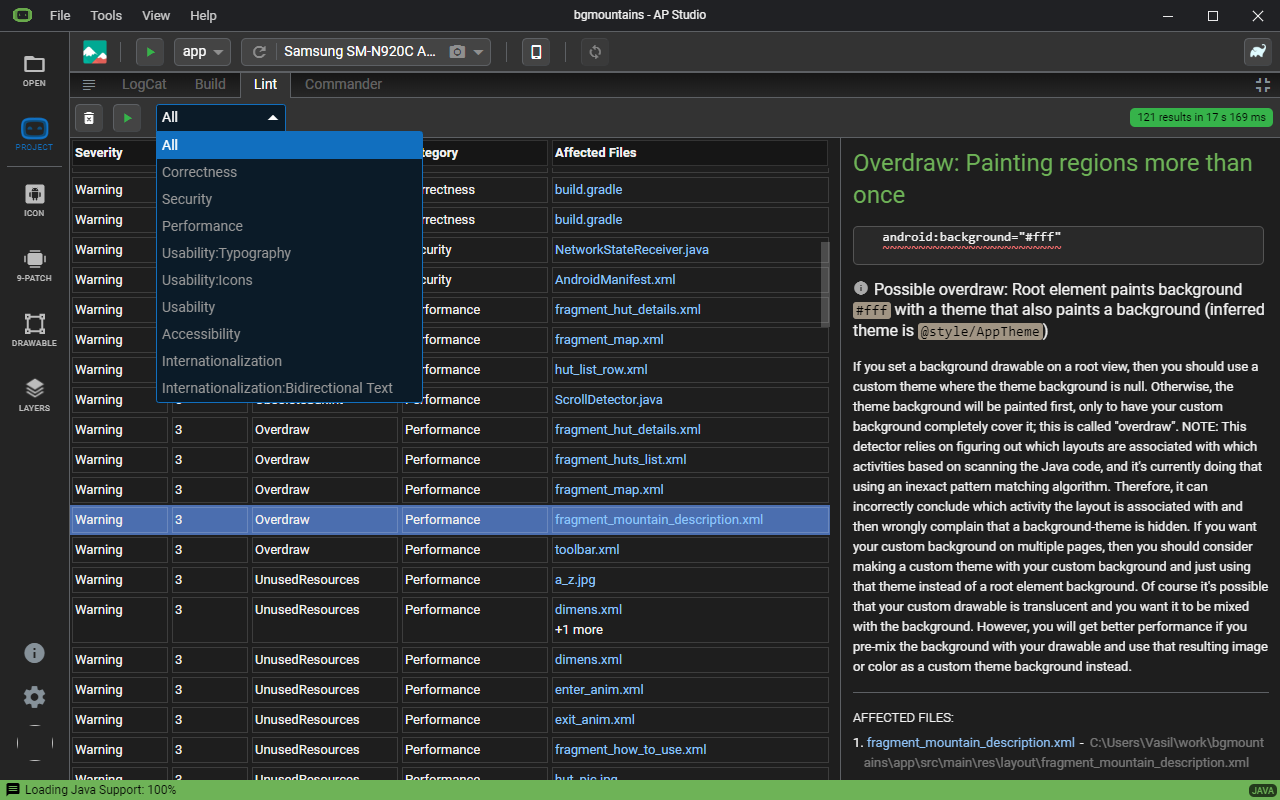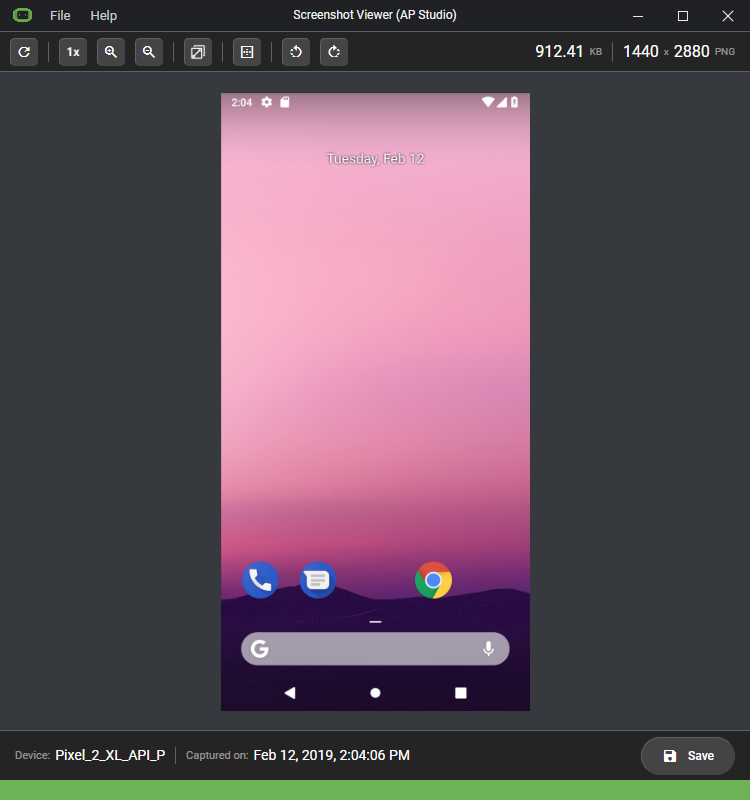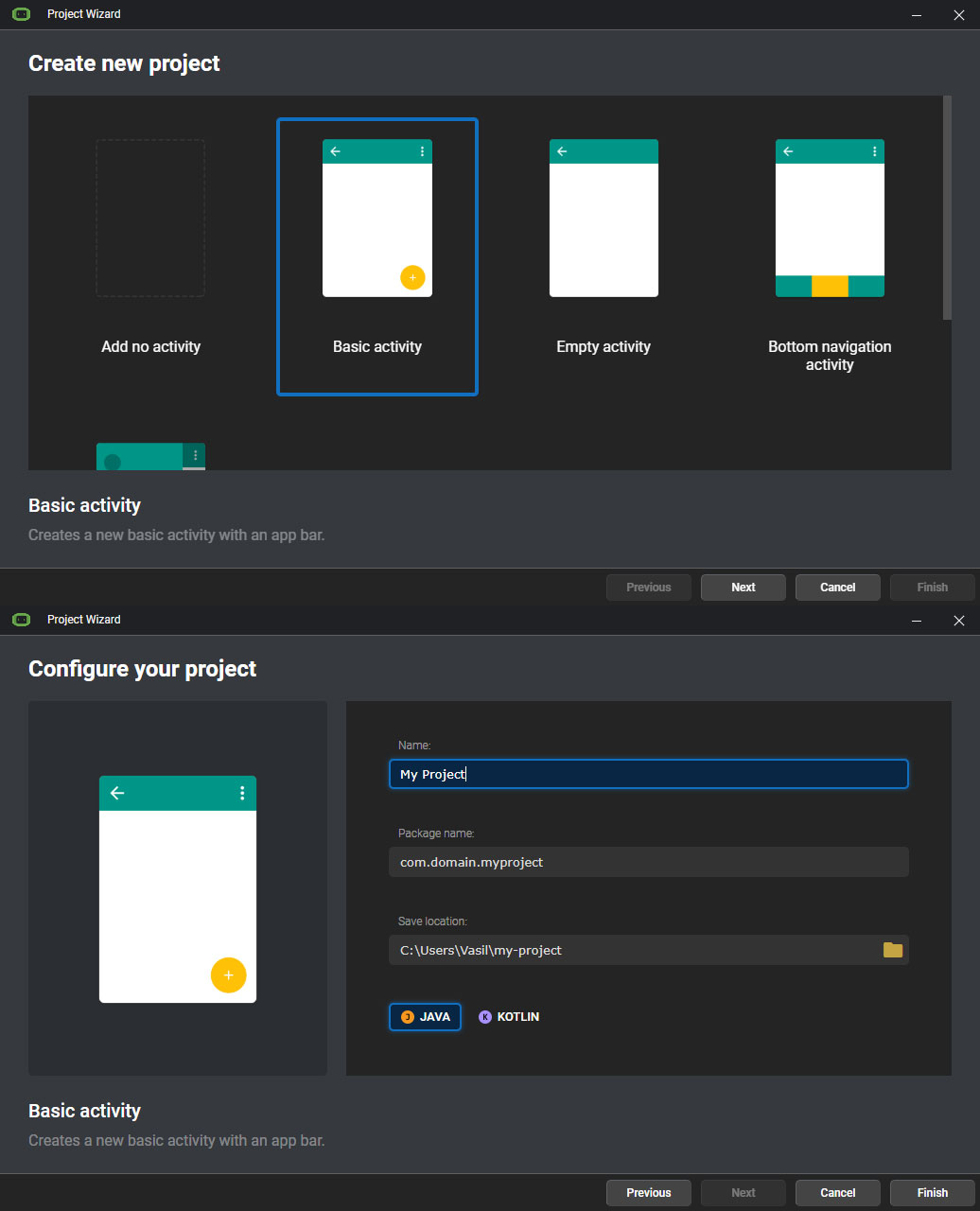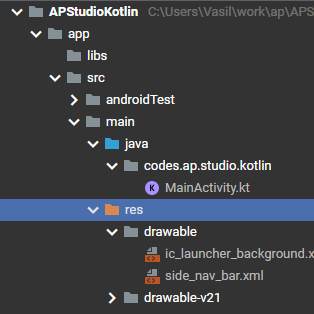 In the file browser you can quickly navigate through folders and select and open any project file.
In the file browser you can quickly navigate through folders and select and open any project file. The file navigator only contains the working project files, which means it won't get cluttered with files you don't need to edit in your project.
Some more highlights include
- Different folder icons for special folders to make navigation easier.
- package folders are merged into one for quicker navigation.
- right click on a folder to open it in the system File Explorer.
- nice icons for all interesting file types.
 AP Studio
AP Studio 
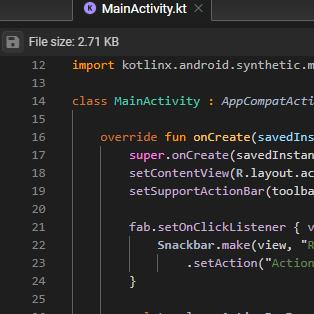 In the code editor you can view and edit all supported text files. The editor supports code highlighting for several file types.
In the code editor you can view and edit all supported text files. The editor supports code highlighting for several file types. 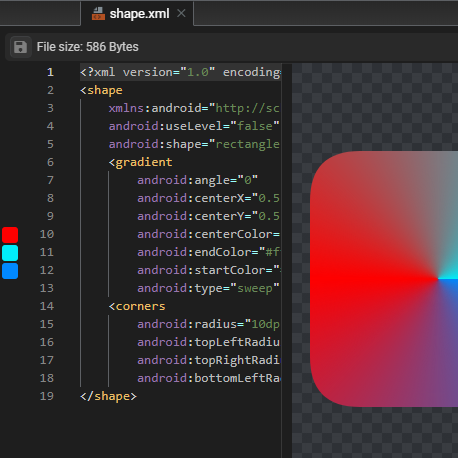 AP Studio comes with preview widgets for many Android-specific files.
AP Studio comes with preview widgets for many Android-specific files. 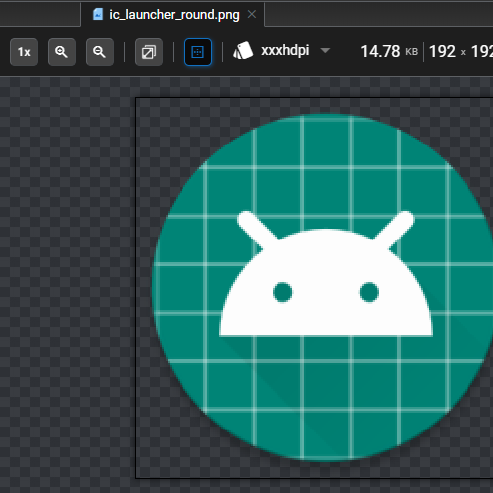 The image viewer allows you to view image files along with options to zoom in or out your image, change the preview background or navigate to a different density version of the file if such exists.
The image viewer allows you to view image files along with options to zoom in or out your image, change the preview background or navigate to a different density version of the file if such exists. 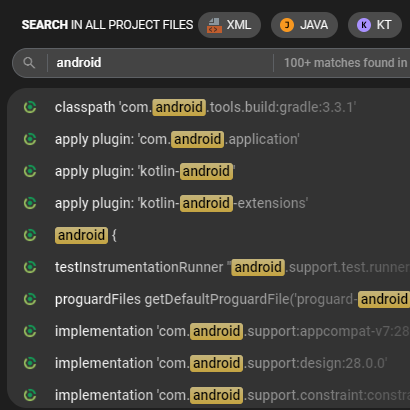 Quickly and easily search through all of your project's text files' content.
Quickly and easily search through all of your project's text files' content. 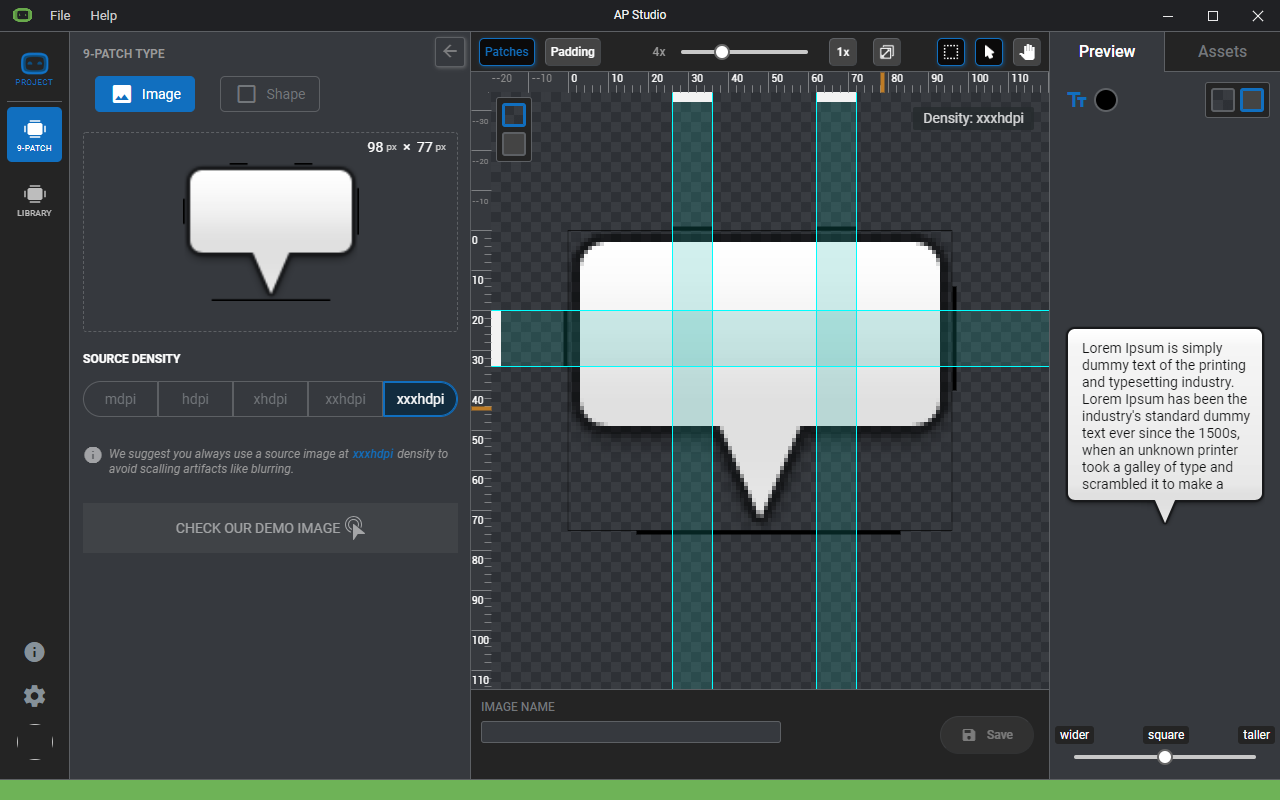
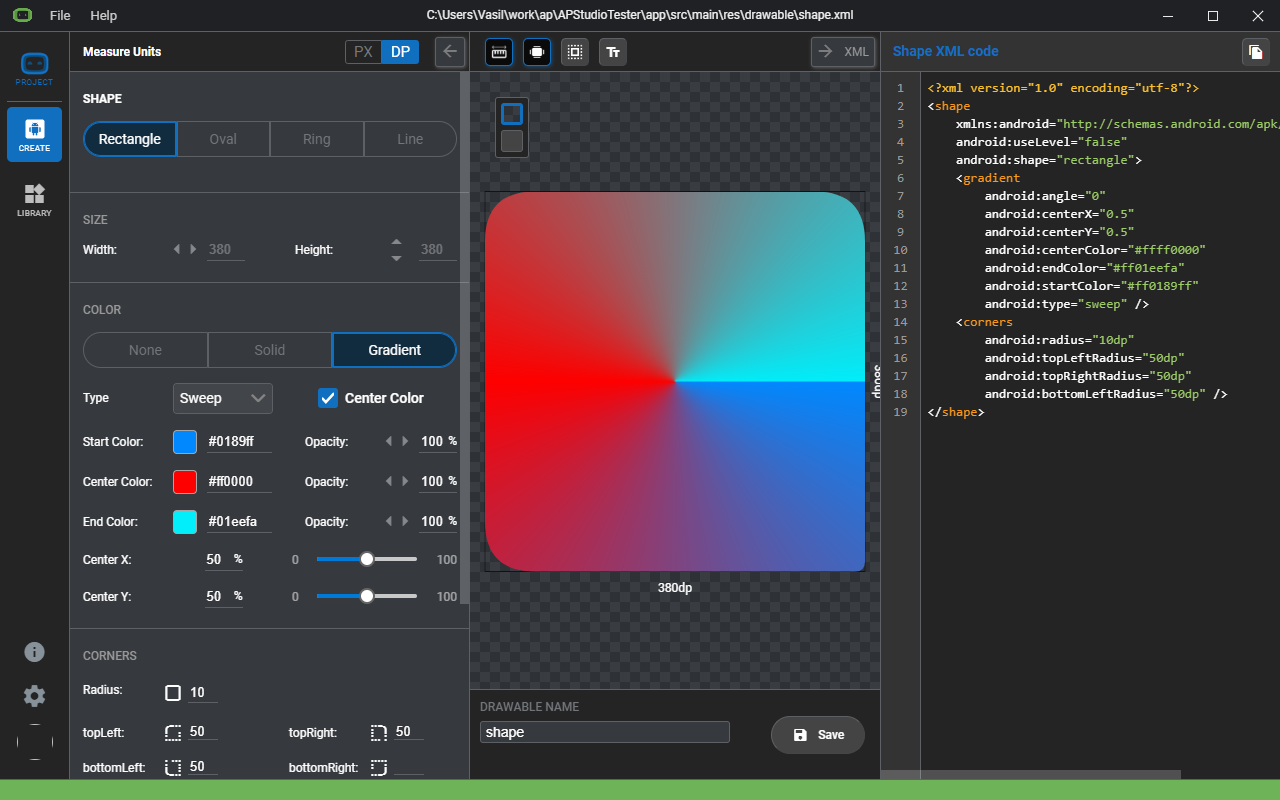
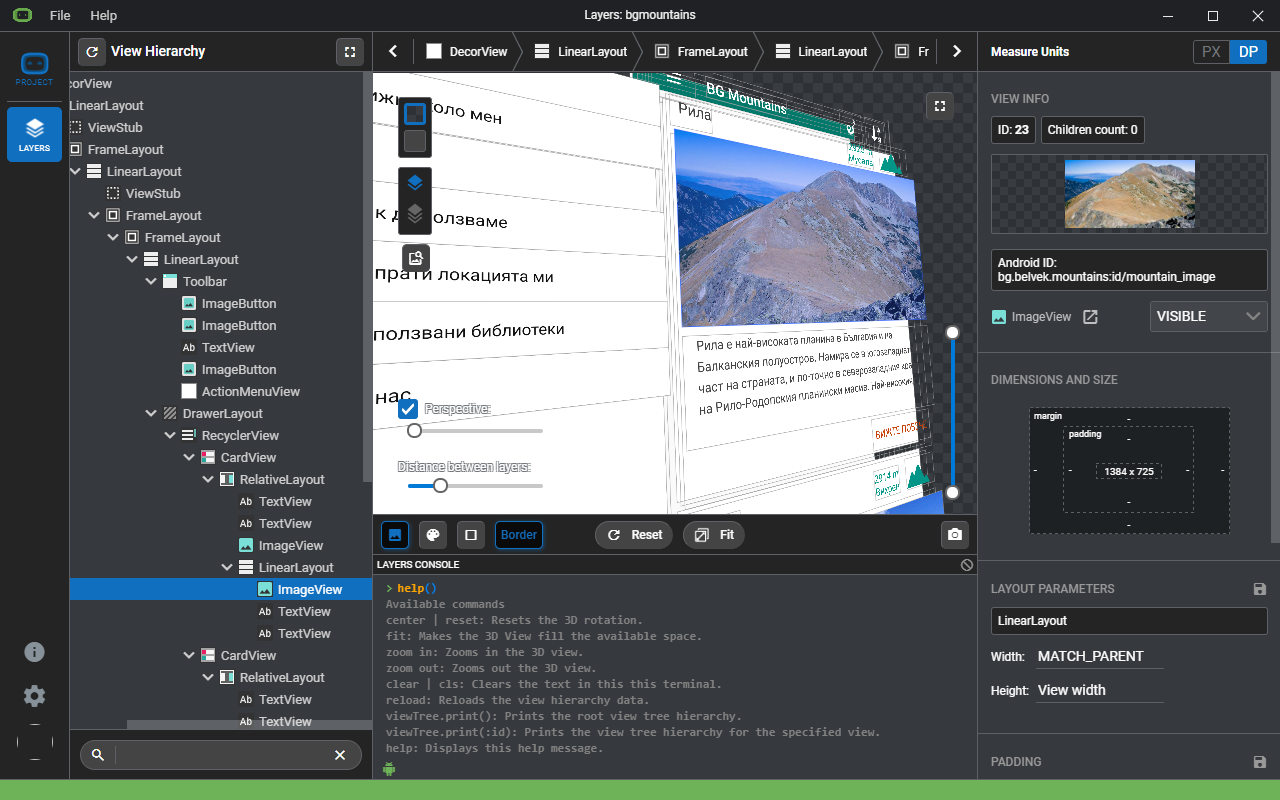
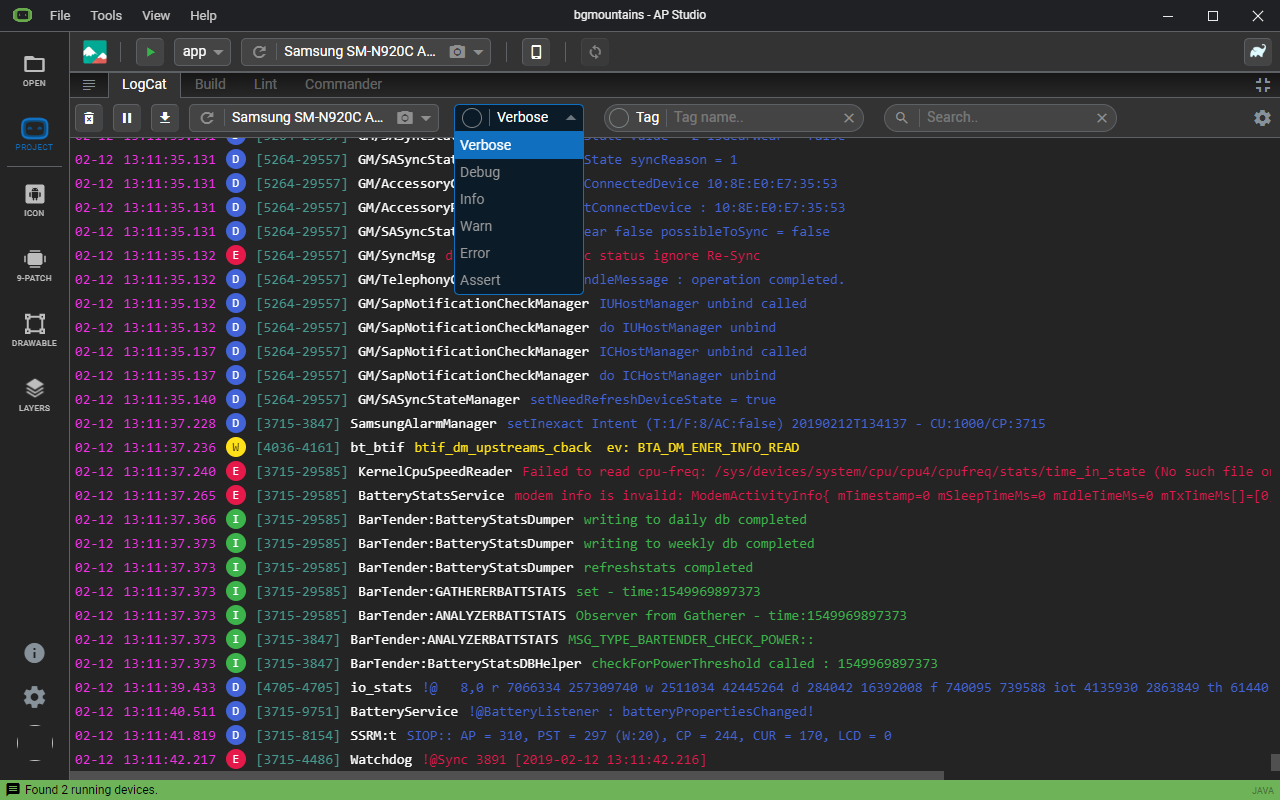
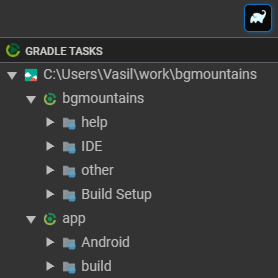 You can check all gradle tasks for your project in the Gradle task pane.
You can check all gradle tasks for your project in the Gradle task pane.  You can build and run your project in debug mode on any running device. The build process can be followed in the build viewer where you have a hierarchical representation of the build along with raw build logs including a separate errors view.
You can build and run your project in debug mode on any running device. The build process can be followed in the build viewer where you have a hierarchical representation of the build along with raw build logs including a separate errors view.